Will Call
Allow your customers to receive their will call tickets right at the door by presenting the credit card used for payment or proper identification. Our easy to use Will Call screen will make your Box Office operation a breeze.
Navigating to the Will Call Screen
Navigate to your client dashboard. To sell tickets for all events on your client account, select Box Office Sales from the left side Box Office Menu.
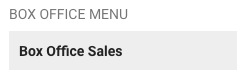
You can also scan for a specific event by selecting the Box Office quick link.
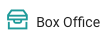
After opening the Box Office, you should land on the Entry screen. Select the Will Call tab to begin selling tickets.
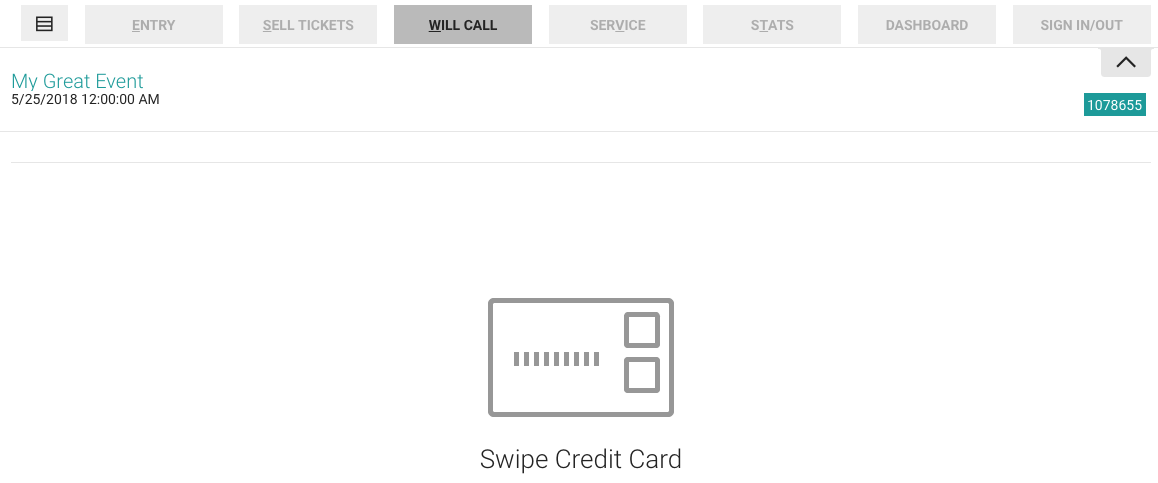
Fulfilling Through Will Call
To look up a customer's order, the customer will need to provide the credit card they used to make the purchase. Slide the card through the credit card swipe. The customer's order will come up automatically.
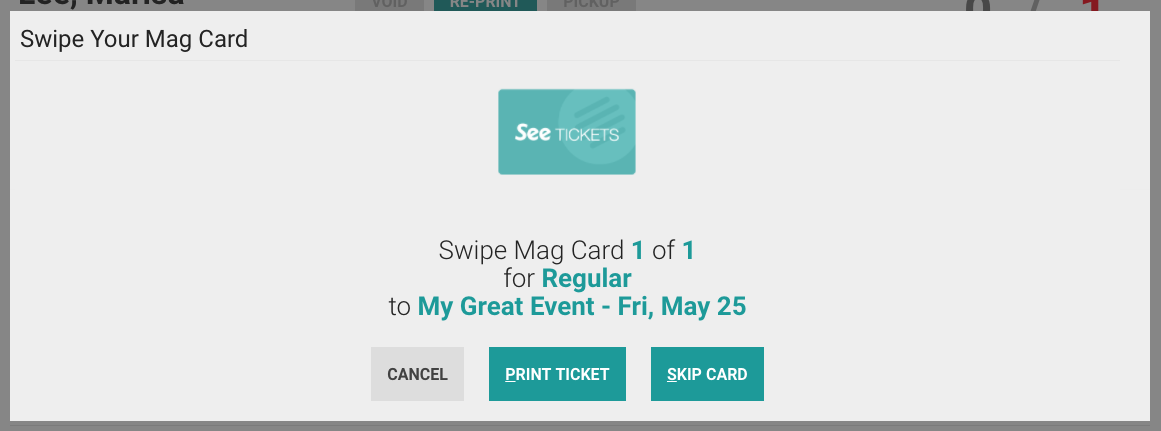
If you are using paper tickets, hand the customer the number of tickets on the screen and click Skip Card. If you are using mag cards, you'll slide each card through the mag card swipe until the screen says, Transaction Complete.
After the Transaction Complete message disappears, you're ready to take your next customer.
If you are unable to find the customer in the Will Call tab, it doesn't mean they don't have tickets. The reasons this may happen could be that the card used to purchase the tickets has expired, it was a friend/parent's card, etc. If nothing comes up in the Will Call tab, you can to search for customers in the Service tab.
The Service tab is located to the right of the Will Call tab. On this tab, you may search for the customer by their name, email, last 4 of the credit card used, or the order number. If you are in California and the customer has a CA driver's license, you may swipe the driver's license to search.